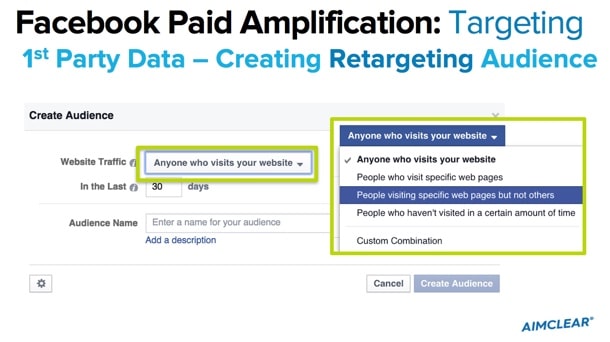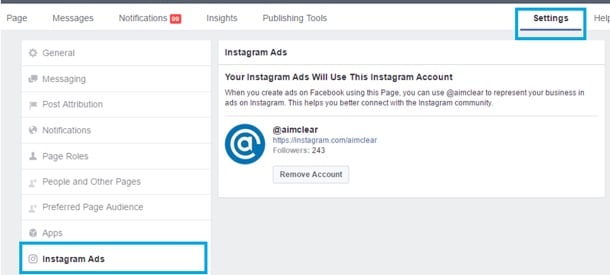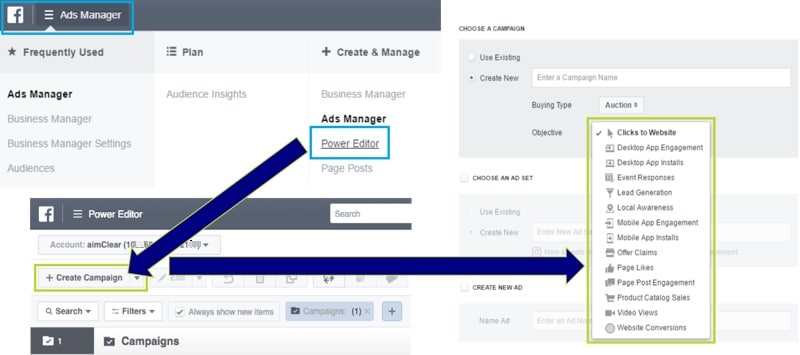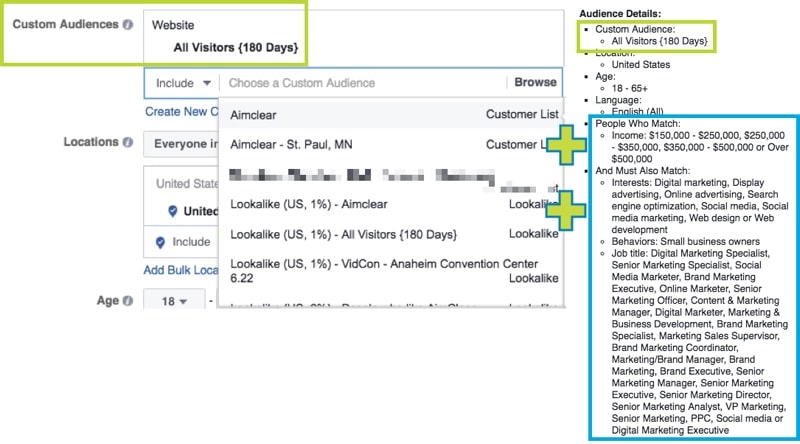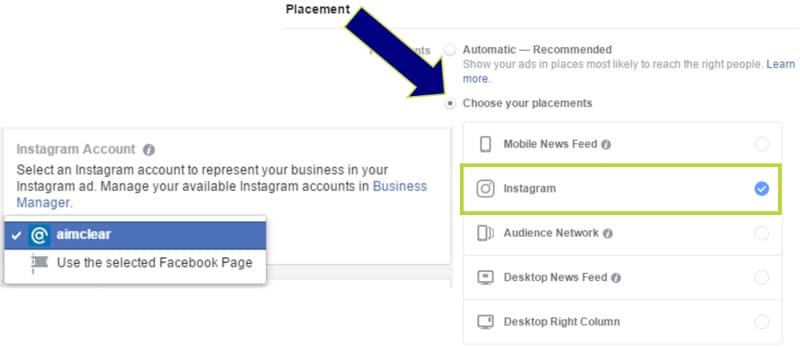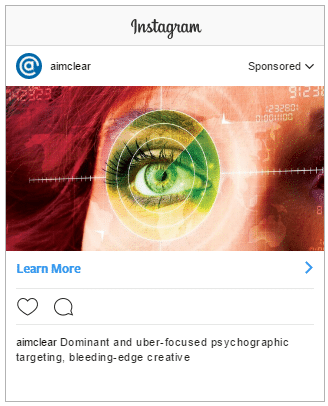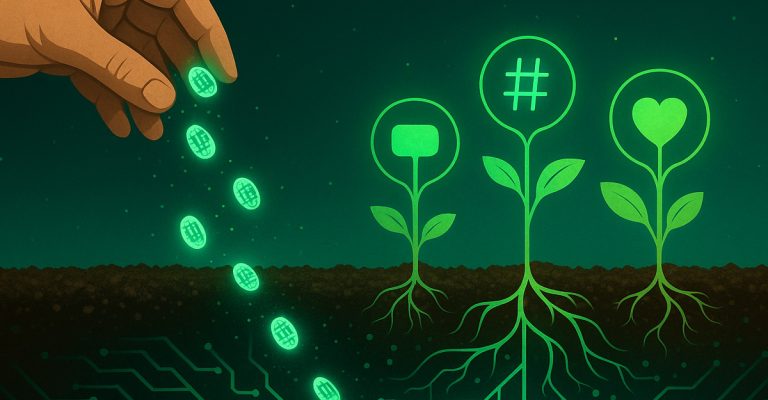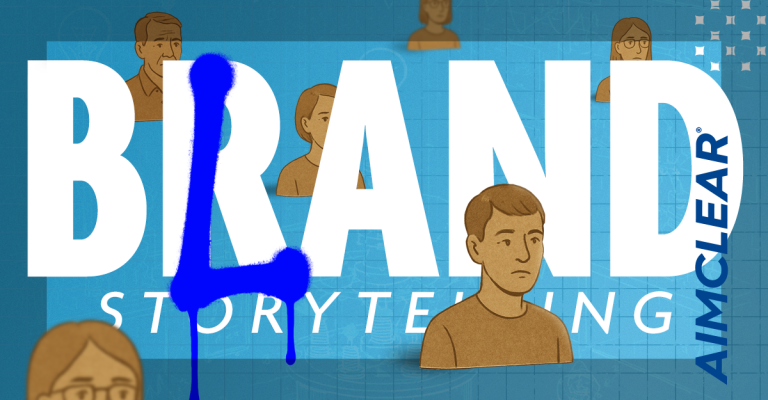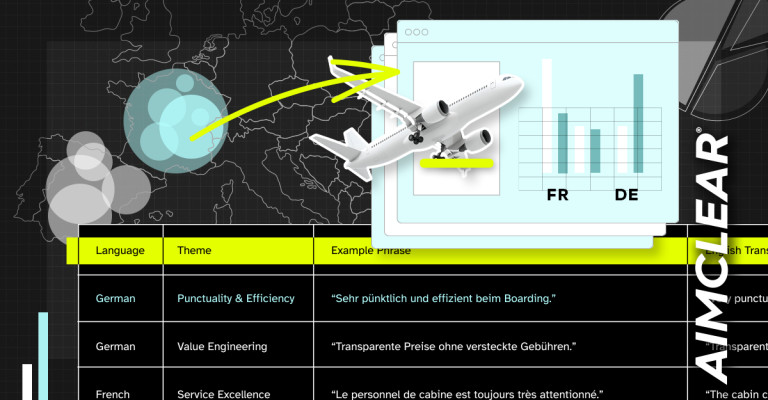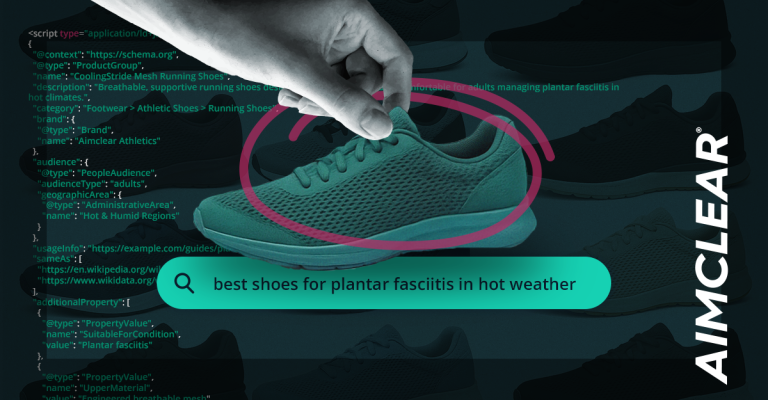Many social marketers know how to remarket site traffic using Facebook ads, and advanced pros are crushing it with dynamic product ads. But many marketers are missing a HUGE opportunity: remarketing site visitors on Instagram via Facebook ads.
With over 500 million members and 300 million daily users, Instagram might just be a place to find a customer… or two. Instagram has many advantages for brands and businesses with visual products and eye-catching imagery ” that’s no secret. It also boasts a number of advantages for advertisers, evident in the fact that the platform has now eclipsed Twitter in terms of active advertisers. Among those are greater engagement than Facebook and Twitter and a convenient call-to-action button that eliminates the need to link back to the website in the bio as you would with organic posts.
Read on to learn how to capitalize on Insta-engagement and serve dynamic product ads based on past searches and psychographic tendencies.
Pssst…
If you’re already a remarketing pro with Facebook ads, feel free to jump down to the “Connect Your Instagram Account” section. Just starting out? You’ll need a Facebook ads account complete with payment source, a live Instagram account and Google Chrome, the latter to access Power Editor.
Pixel Creation
First things first: setting up a Facebook pixel on the website. To do this, log into the Facebook ads account through Google Chrome and open the Pixels tab (located in the drop-down menu in the upper left).
If this has not already been set up, click “Create a pixel” and proceed to name and create said pixel. Once this step is complete, make sure this code is pasted between the head tags of the website.
Next, use this pixel to create the custom audience consisting of users who have visited your site. Under the “Audiences” category in the drop-down menu (upper left), choose “Create Audience,” then select “Custom Audience.” Once here, select “Website Traffic.”
Now is the time to decide exactly who to target, and for how long. Depending on the sales cycle, you may want to include users in your audience lists for up to 180 days, or as few as 30 or 15. When deciding who to target, there are a few filtering options available depending on the action you would like users to take. Those options include targeting all site traffic or traffic visiting a specific page.
Connecting Instagram to Facebook Ads
To connect an Instagram account to a Facebook ads account, head into the Business Manager and select the desired Facebook Business Page. From here, locate the “Settings” tab in the upper-right corner and select it. In the left-hand column, you’ll see a line item for “Instagram Ads.” Click on that to input your native login credentials and connect your account!
Set Up Remarketing Ad Campaign
Head into Power Editor (in the upper left drop-down menu), select “+ Create Campaign,” and choose an objective.
Depending on the KPIs, the goal could be to send users directly back to your site to take a specific action, or scoreApp installs from users who have already visited your site. If you want to use dynamic product ads, be sure to select the “Product Catalog Sales” objective and upload the product feed in the Business Manager. For this example, we’ll choose “website conversion” to encourage users to take action on the landing page.
From here, go ahead and add in the site traffic custom audiences that were created earlier ” don’t forget to qualify those audiences further by adding in a psychographic targeting mix. Selecting a custom audience (your website remarketing audience, for example) and then selecting Facebook targeting parameters employs AND operator targeting. In the example below, we’re targeting website visitors who also earn $150K+ per year AND are small business owners interested in some form of online marketing or have marketing job titles:
Select Placement Type
It’s important when setting up your ad campaign to only run ads to the Instagram ad placement type. The platform gives the option to select multiple placements, but to optimize effectively and provide the audience with the best possible ad (designed specifically for Instagram placement), it’s imperative to keep these in separate ad sets. If you would like to serve similar ads just within Facebook, duplicate the ad set, modify the creative for optimal News Feed viewing, and change the placement type to Desktop News Feed and/or Mobile News Feed, for example. When setting up ad creative, be sure to select your linked Instagram account. The platform says you can use the Facebook page of the selected account instead, but it isn’t recommended.
The ad creative process is similar to Facebook ad creation from here on out, but remember the recommended image size is 1080×1080 pixels, and you’re only allowed a shortened update (125 characters or less before truncation) and call-to-action button on Instagram ads, so make sure ad copy is optimized accordingly.
In conclusion, if your brand has been making bank with Facebook remarketing ads or is looking to give remarketing a try, now’s the time to broaden your horizons and enter the Instagram ad space. Good luck and happy remarketing!