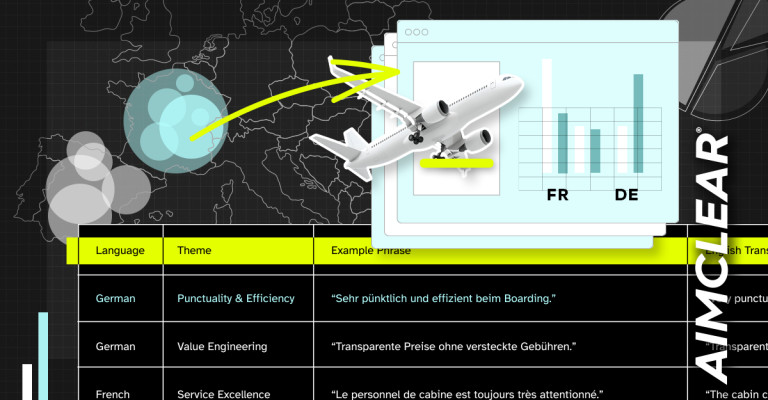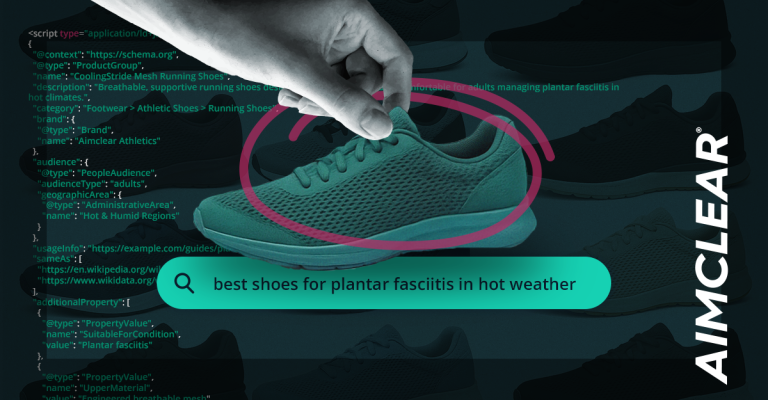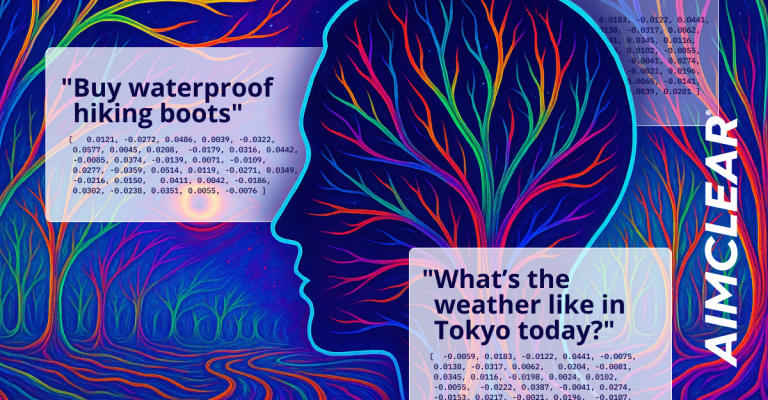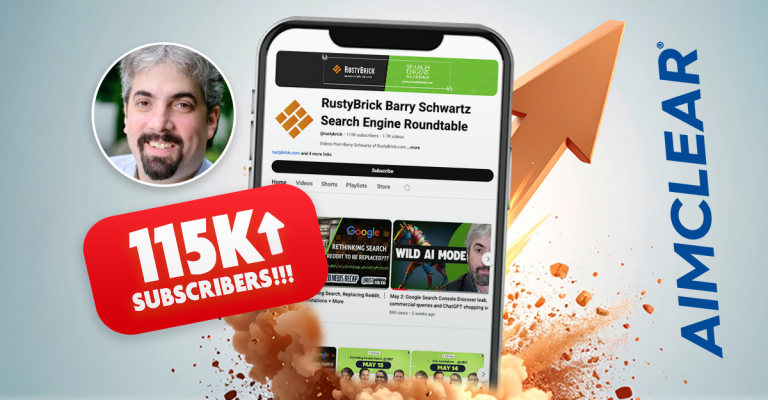Often, we’re asked if Facebook ads are truly scalable, across many targeting segment, with a LOT of ads, and what tools we use. The answer is: YES! and spawning massive amounts of ads is possible with the use of Facebook’s Power Editor, which is similar in concept to Google’s Adwords Editor. Here, you’ll find a step-by-step guide to create dozens, if not hundreds, of ads with Power Editor.
Important things to note and caveats about this scenario:
- All targeting research is complete and built before ads are created, as this is best practices
- Regarding structure, each targeting segment is represented by a placeholder ad which holds the targeting, in it’s own campaign.
- Therefore, each targeting segment has it’s own campaign.
- All ads within a campaign have the same targeting.
- Our goal is to serve the same batch of ads to separate, yet similar targeting segments (e.g.: engineering associations, engineering publications, electrical engineers, and folks who like oscilloscopes, in other words, similar groups where the same messaging will resonate.) Super sexy B2B stuff, right?
- Note: If your segments are quite different, we advise tailoring ad copy and images to differing segment.
Ok, got it? Here we go!
Step 1: Create Batch of Ads
The first step is to create your batch of ads. This can either be done by selecting “create similar ad” in Facebook’ s Ad Manager UI, or selecting the ad in Power Editor and then “duplicate.” Either of these methods will duplicate everything about the ad, including the targeting.
So, you’ve duplicated the ad, swapping out the creative elements for the next ad. Rinse and repete until all ads in your batch have been created.
Step 2: Select All Ads and “Duplicate” In To Other Campaigns
To select multiple at the same time, either hold command (Mac) or control (PC) and select each ad, select one ad and hit command (mac)/control(PC) + “a,” or select the first in the list, hold down shift, and select the last ad.
Upon selecting “Duplicate” there is an option as to which campaign to duplicate the ad(s) into. Select the next campaign on your list – rinse and repete until all campaigns have duplicates of the original ad batch.
Step 3: Select All Campaigns with Duplicate Ads, Select All Ads, and Export
Step 4: Modify Ads in Excel
In Excel, copy targeting from the placeholder ad and apply to the duplicated ads, removing/replacing the existing targeting. Use find and replace to alter URL tags for analytics.
Step 5: Bulk Import
Next, Bulk Import the data by either saving the file and uploading or selecting all the data within the Excel sheet and pasting into the text area.
Step 6: Upload to Facebook
Lastly, upload your changes to Facebook! There you go! You’re ready to launch!
Feature Image Credit: adactio