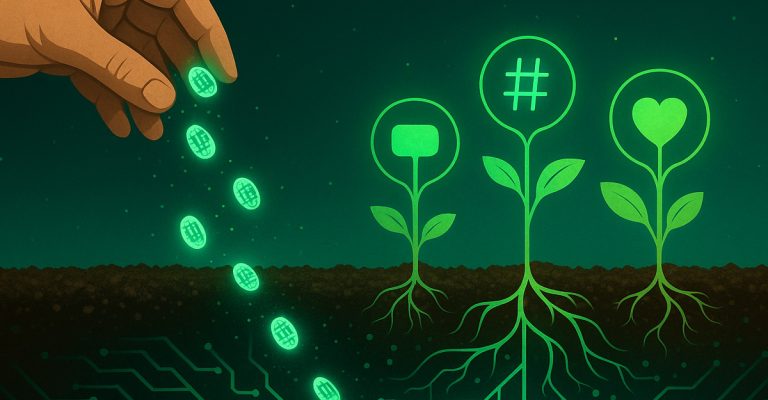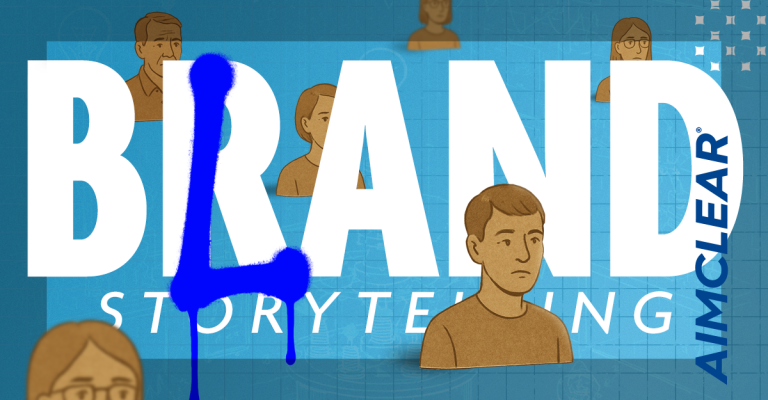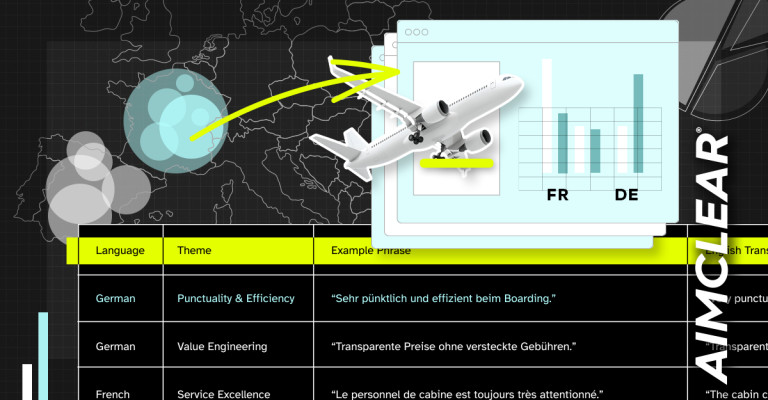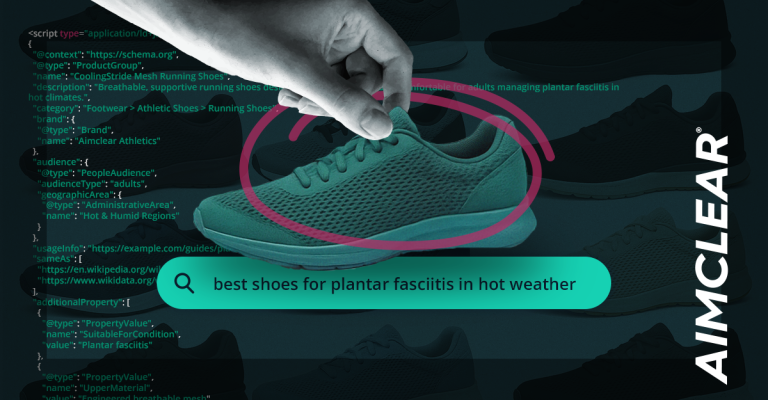This is an all inclusive guide to setting up YouTube TrueView video ads. Whether you are looking to use these video ads for branding, generating leads, direct response or you just plain want to drive views to your stellar new video, this guide will show you how to set up your campaign from the ground up. The post does not cover AdWords for Video reporting metrics and optimization, this will be covered in a later post. What it does cover is:
- Getting started in the AdWords and AdWords for video management UI
- TrueView ad units and specs
- Benefits and associated KPIs of each ad unit
- Targeting options
- Campaign setting options
To begin, let’s address the two places where you can manage YouTube ads: AdWords and AdWords for Video. Some ad units can be created in both locations and others are platform-specific. The table below shows all video ad units Google offers and where they can be found.
AdWords for Video
To get started:
- Go to www.google.com/ads/video/
- Link your YouTube account(s) to AdWords for Video (recommended, not required)
AdWords
Video ad units are located in the video ad builder. To get started:
- Create a new “Display Network Only” campaign
- From the “New ad” dropdown menu, select “Video ad”
Video Ad Units
The specs for each ad unit are listed below along with some observations and recommendations for creating and managing them.
TrueView InStream
This ad unit shows before short or long-form videos in YouTube and Google Display Network (GDN). Five seconds into the ad, viewers have the option to skip the ad by clicking a button in the lower right of the screen. If the video is longer than 30 seconds, the advertiser is charged when the viewer reaches the 30 second mark. If the video is less than 30 seconds, the advertiser is charged when the video ends.
- Advanced ad attributes: Companion banner (.jpg, .png, .gif, .swf – 300×60, 300×250 – File size limit: 50k)
- Availability: AdWords for Video only
Best for:
- Branding KPIs
- Video message testing KPIs
Takeaways & Tips: These ad formats can be very cost-effective when exposure and branding views are a core objective. If done right, TrueView InStream ads can provide some of the highest view-through-rates out of all TrueView ad formats.
Be sure the first five seconds of your video ad are sticky. This portion of the video should entice the viewer enough to keep watching. If you intend on using a bumper, wait until you’ve gotten the viewers attention before you roll it.
If direct response is the objective, make sure to build in a call-to-action.
TrueView In-Slate
This ad unit shows before long-form videos on YouTube or GDN. The viewer can watch one of three video ads from different advertisers, or watch their video with four commercial breaks. Advertisers are charged when their ad is selected.
- Availability: AdWords for Video only
Best for:
- Branding KPIs
- Ad message testing KPI
- Video message testing KPIs
Takeaways & Tips: The thumbnail and ad copy are very important with InSlate ad units. Make the ad creative pop and experiment with copy that speaks to the short length of the video. Choosing video placements closely related to the topic of the ad will have a positive influence on your click-through-rate.
TrueView InSearch
This ad unit displays in YouTube search results. Much like a search ad, advertisers targets specific keywords for their ads to show against in search results. The advertiser is charged when the viewer begins watching the ad.
- Availability: AdWords for Video & AdWords
Best for:
- Direct response KPIs
- Lead gen KPIs
- Ad message testing KPI
- Social engagement KPIs
- Profit maximization KPIs
Takeaways & Tips: Just as with traditional search ads, InSearch ads can be targeted by level of intent. InSearch ads can be very effective in transitioning a potential customer from the research and consideration stage on towards taking action, especially for products that are easy to showcase and detail with video.
Couple the video with a call-to-action overlay ad that directs viewers to the conversion-focused landing page. Brand channels should direct InSearch ads to the channel page and feature a CTA banner at the top of the page that drives viewers to the website.
TrueView InDisplay
This ad unit is displayed next to related video watch pages on YouTube and GDN partner sites. The advertiser is charged when the user selects to watch the ad.
- Availability: AdWords for Video & AdWords
Best for:
- Direct response KPIs
- Lead gen KPIs
- Ad message testing KPIs
- Social engagement KPIs
Takeaways & Tips: The AdWords for Video UI will require description line one and two to be filled out, although note the example above… only the headline will be displayed on the YouTube watch page. This increases the importance of drawing the viewer in with the only 25 characters available.
As with TrueView InSearch ads, couple the video with a call-to-action overlay ad that directs viewers to the conversion-focused landing page. Brand channels should direct InDisplay ads to the channel page and feature a CTA banner at the top of the page which drives viewers to the website.
CTA Overlay Ad
Call-to-Action overlay ads are made available to InSearch and InDisplay TrueView video ads. The CTA ad is created and managed in the video edit screen of the YouTube user interface. Here is how to set the ad up:
- Navigate to the “Video Manager” section from the user dropdown menu
- Select to “Edit” the video being promoted by an InSearch or InDisplay ad
- Select the Call-to-Action Overlay tab and fill out the required fields
- Availability: AdWords for Video & AdWords – Managed in the YouTube UI
Best for:
- Direct response KPIs
- Lead gen KPIs
TrueView Ads Targeting & Settings Breakdown
The second part of this post will address the various targeting methods and settings associated with video ad campaigns.
The “Ad formats & networks” setting in AdWords for Video defaults to “Automatic;” for the best results select “Let me choose …” and separate each ad format into its own campaign.
- Campaign Name
- Create a naming convention for campaigns, ad groups and ads. Not only will a naming convention do a great deal for the organization of an account, it can also determine how the data can be parsed in fancy pants pivot table reports.
- Bidding
- Specifying bids for each format will generate a predicted view-per-day.
Target ads by:
Demographic
Topic
Interests
Curious what the difference is between Topics and Interests? Interests are similar to remarketing in that viewers do not see your ad while viewing content related to the interests being targeted. Rather, they see the ad based on the categories of videos they’ve viewed in the past.
Placements
Remarketing Lists
YouTube remarketing is quite an overlooked and underrated targeting option. With YouTube remarketing, advertisers have the option to serve TrueView ads to the preset lists above once they have reached at least 100 users. Also available is the option to serve YouTube ads to AdWords remarketing lists created in the traditional AdWords UI. Lastly, try pinning YouTube remarketing lists to a display campaign in the Google Display Network.
Content Keywords
Search Keywords
General Settings
- Budget
- Delivery Method (Standard– show ads evenly over time– vs. Accelerated — show ads as quickly as reasonably possible)
- This setting will be set to “Standard” by default. If the goal is to drive views as quickly as possible and the budget matches your eye’s appetite switch to “Accelerated,” but be careful, in certain targeting spaces you may find your daily budget drained before you finish your first pick me up cup of coffee.
Location Settings
Advertisers have the option to include or exclude specified locations by country, city, region, or zip code in a mapped area or by radius.
Platform differences
AdWords for Video does not offer Bulk location targeting. Bulk location targeting allows advertisers to target up to 1000 locations through simple copy and paste. If it is important to target several geos per campaign, make sure to manage InSearch and InDisplay campaigns in the traditional AdWords UI. This is one of several platform differences seen between AdWords and AdWords for Video.
Language Settings
This is pretty straight forward. Specify which of the 41 available user languages the ad will show for.
Advanced Settings
- Start & End Date
- Start date is when you launch the campaign. End date can be given a specific date or set to run continuously.
- Ad Scheduling
- By default, this will be set to show ads all days and hours, but you have the option to day-part the campaign and select or exclude certain times for your ads to display.
- Ad Rotation
- Optimize for views: Show ads expected to provide more views
- Optimize for conversions: Show ads expected to provide more conversions
- Rotate evenly: show ads more evenly for each enabled TrueView format
- Determining successful ad creative up front is the marketer’s job. Make sure to prove the ad creative outside of system optimization and keep testing creative until the right mix is found.
- Frequency Capping
- No cap on impressions
- Limit this campaign to X impressions per day/week/month
- Don’t beat viewers over the head with your display ads. It is recommended to limit the number of times your ad is shown to any given user per day.
- Device
- All available devices
- Desktop and laptop computers
- iPhones and other mobile devices with full Internet browsers
- Tablets with full browsers
- Advanced mobile and tablet options
- All mobile or tablet operating systems
- Target only selected operating systems (Android, iOS, webOS)
- Recently, mobile TrueView InStream ads were released. Now mobile InSearch, InDisplay and InStream ads can be targeted to mobile users visiting YouTube via the Android YouTube app and iPhone users accessing m.youtube.com.
© Paulus Nugroho R – Fotolia.com