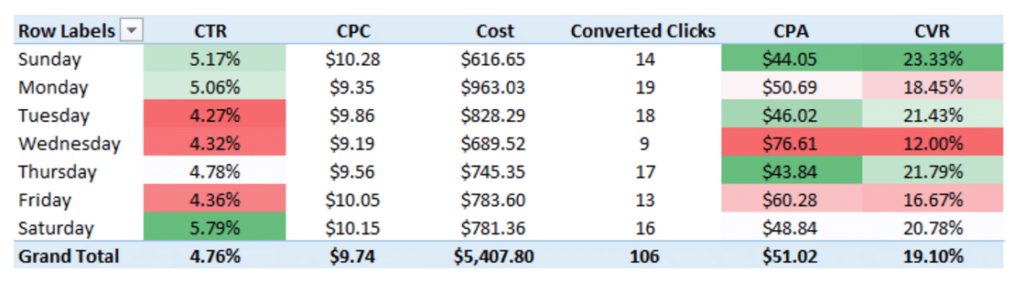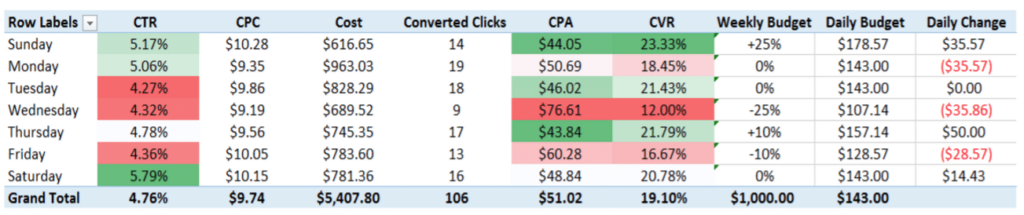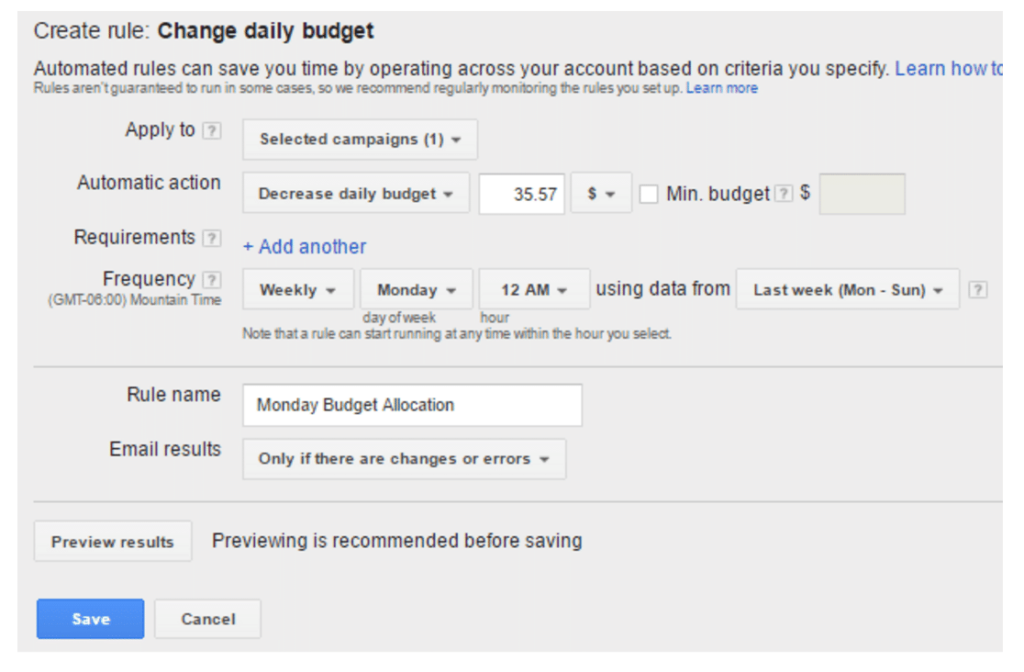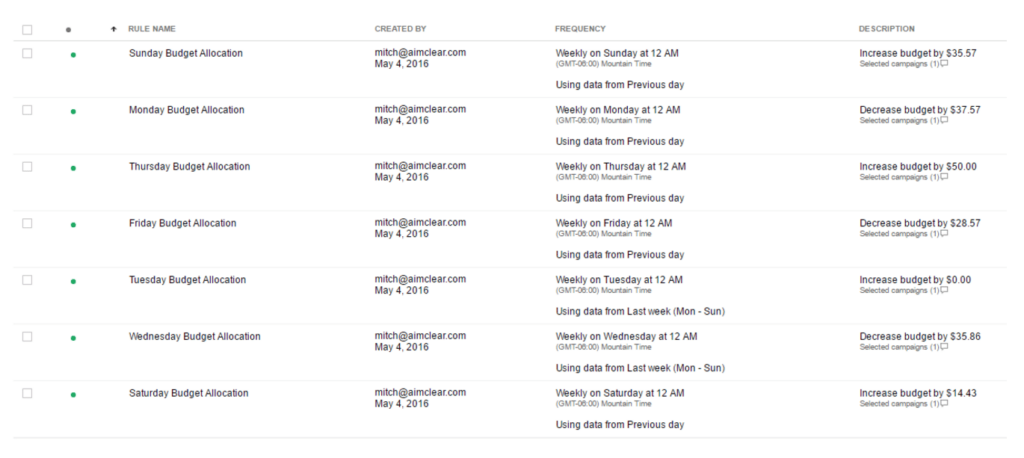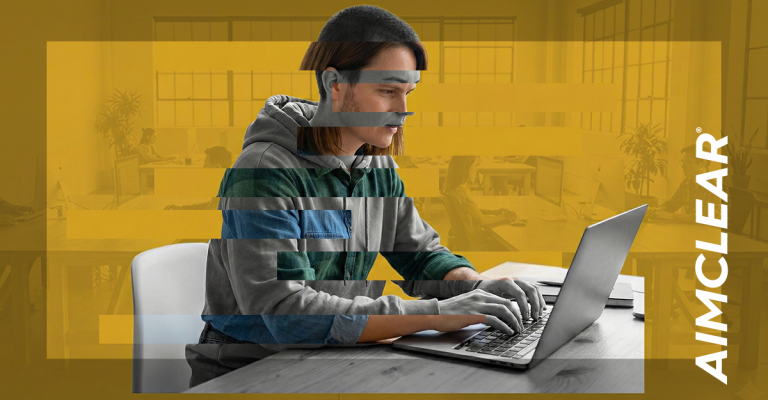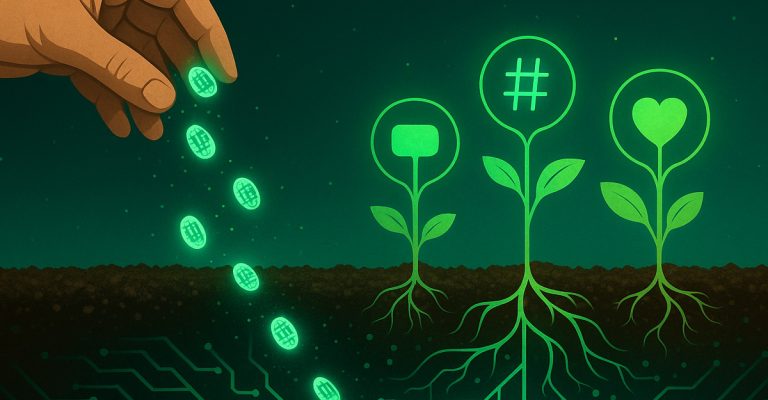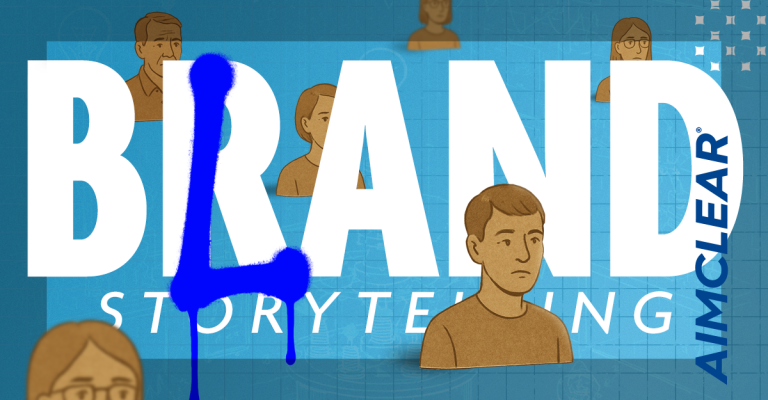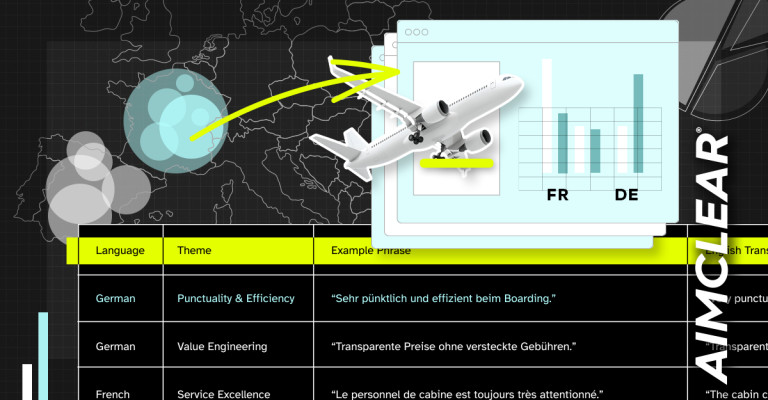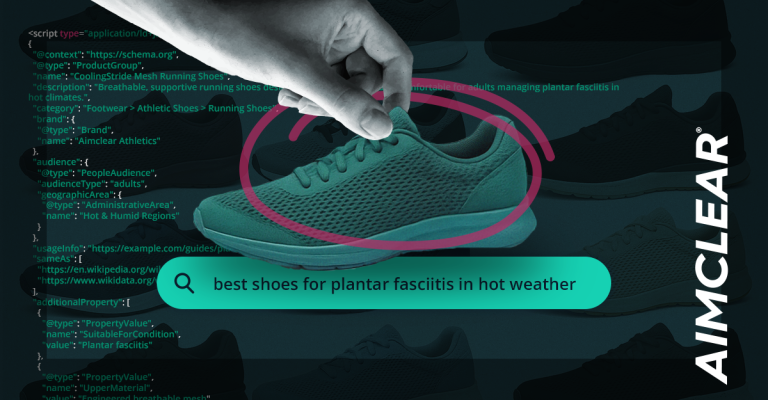AdWords automated rules offer easy entry into the near-limitless world of PPC automation. All successful PPC automation, whether a complex script or a basic automated rule, share one understanding: Success in automation comes from data.
In this post, we’ll walk you through one of the most basic automated rules: automating campaign budgets based on day of week performance data to dial in efficiencies and boost performance.
Let’s say we’re running PPC for a bike shop which sees a majority of its sales generated from eCommerce on the weekends due to high investment costs and the overall involvement (research) that goes into the purchase. In cases like this, why not spend the most money on the higher performing weekends while backing off spend during the week? Seems smart. One could argue that nobody wants to adjust budgets during precious weekends, so often people simply deal with a static budget for Friday, Saturday and Sunday… This is exactly when basic automation can save the day (or weekend).
The Big Pick: Select Campaigns to Automate
To start out, select one campaign to test the automated rule. This tactic will only work on campaigns that are currently limited by budget and can consistently spend 25 to 30 percent more per day than the current budget allows.
Next Move: Export and Pivot Day of Week Data
Once a test campaign has been selected, analyze the day of week data at the campaign level. Export campaigns with a 60 to 90-day look-back period, but this will ultimately vary depending on spend and volume. Export a report to Excel segmented by Month and Day of the Week.
Creating a pivot table is the easiest way to determine which days of the week are the highest performers. Add Month and Campaign as filters, Day of Week as a row, and key performance metrics as values. This setup allows for flexibility to analyze different time periods, various campaigns, or view the account as a whole. Best practice is to take a holistic approach in determining top performers by analyzing multiple time periods and nailing down multiple metrics specific to the test campaign. By applying conditional formatting on the most important metrics allows you to easily see which days are performing well across the board.
Ready? Automation Set-Up Table
To ensure a seamless set up in AdWords, set up a plan in the pivot table. Once the highest performing days have been identified, apply a percentage modifier to each day just to the right of the conversion rate column. Notice the column is labeled Weekly Budget with the actual weekly budget inserted in the bottom row. Many advertisers have a finite amount to spend therefore, it’s important to take into account the monthly or quarterly budget, weekly budget, and daily budget. To ensure accurate budget pacing, the individual spend for each day must equal the target weekly spend. Simply put, it’s best to give more budget to higher performing days while still ensuring even budget pacing.
In the column to the right of the percentage modifiers, apply the modifiers to the target daily spend ” be sure the sum of all the days equals the target weekly budget. One last step is required before implementing the rules in AdWords: A column signifying the dollar change in budget per day must be added. To complete this column, start with Monday, take the new Monday budget and subtract it from the new Sunday budget. This new number is how much the automated rule will change the budget, transitioning from Sunday to Monday. Repeat this process for each day.
Apply! AdWords Automated Rules
Once everything is laid out, applying the rules is simple. In AdWords, select the test campaign, find the ‘Automate’ tab, select ‘Change daily budget when…’
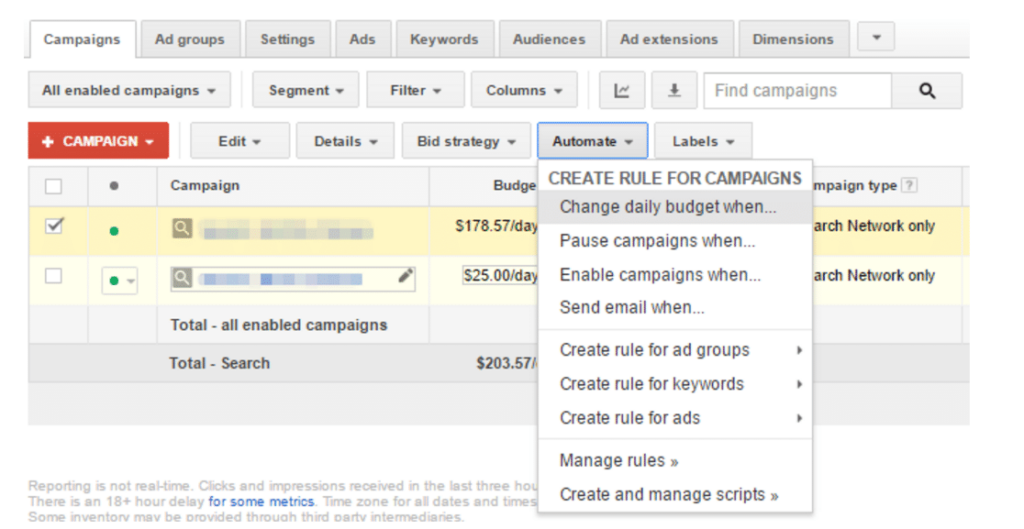
Uncheck the min. budget box and click the x to the right of the requirements. Set the Frequency for Weekly on Monday (or the day for which you’re building this rule) at 12 AM using data from the previous day. Change the rule name to Monday Budget Allocation and set the email results to send the email every time the rules runs; this setting can be turned off once you’re confident the rules are set up and running perfectly.
Essentially, this rule is going to decrease the test campaign’s budget by $35.57 every Monday based on Sunday’s budget, which is $178.57 in this case. This rule needs to be re-created for each day of the week that a budget is changed.
Once all of the rules are created, click on the Automate tab, and select Manage Rules. In this selection, double check to ensure that the flow from day-to-day is set up correctly. Here’s a look at the final product:
OK! Monitor and Adjust
Just because our budgets are automated doesn’t mean the work is done. As with all PPC optimizations, it’s essential to monitor and adjust over time. Depending on the industry, performance trends by day may change based on seasons or product cycle. For a bike shop, the spring season likely generates more transactions than winter months. It’s wise to monitor budget pacing and performance trends often and adjust accordingly, no matter the industry.
Without having to worry about adjusting budgets daily (or on weekends), you can spend more time providing value elsewhere. Applying this simple budget automation tactic to campaigns limited by budget is another great way to extract better performance in your PPC accounts and, most importantly, save time to make more money. So, get out there ” enjoy your weekend (and bring home the bacon at the same time)!