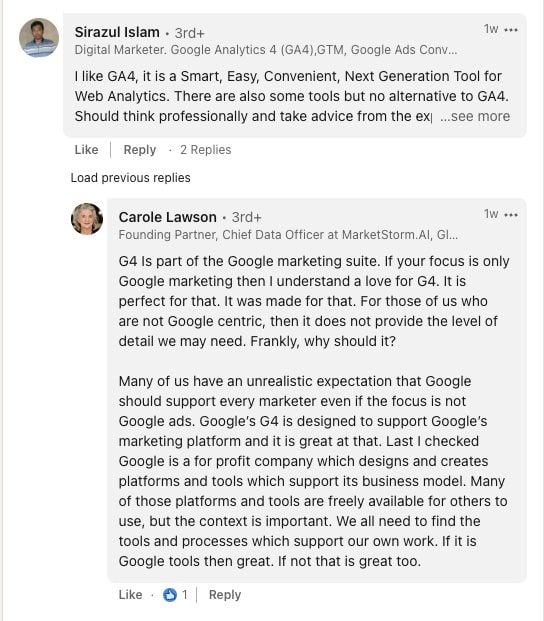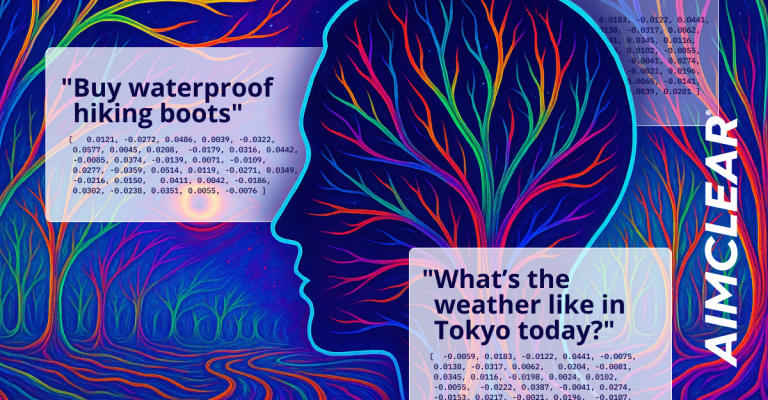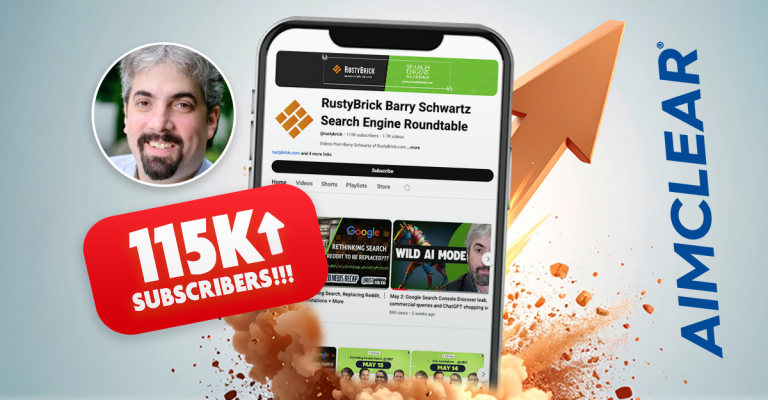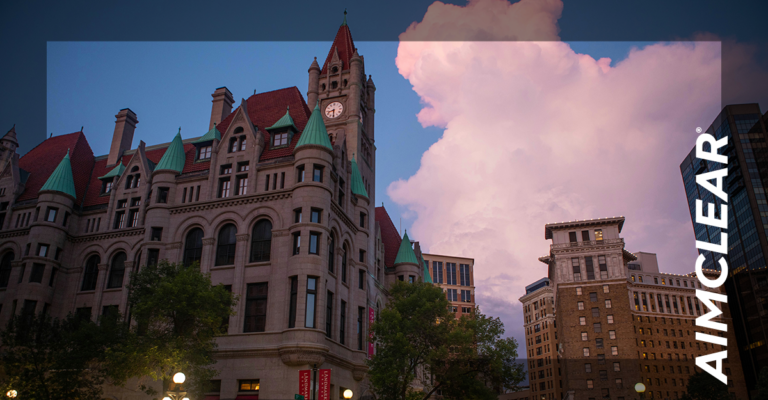Absent a pardon, Google Analytics 4 will become channel law as of July 1, 2023, replacing Universal Analytics.
UA was first announced at Google’s 2012 Summit and has since been a marketing industry staple for web analytics. It has been a trade. We give Google all our web data. Google gives us free analytics, transparent until Google decides not to be transparent.
Google PR has informed us that GA4 will provide a, “complete view of consumer behavior across web and app by using first-party, modeled data. Improved machine learning features, actionable reporting, and new integrations help you adapt to an evolving privacy and technology landscape to keep getting the insights you rely on.”
We’ll see about that.
AIMCLEAR clients ask repeatedly for our opinion regarding GA4 and whether to A) implement GA4 and depend on it now or B) squeeze every last drop out of Universal Analytics and transfer dependency to GA4 at the very last moment.
First we’ll raise some concerns from the integrated marketing perspective. Then we’ll provide a checklist alongside actionable steps. For additional perspective, we’ll share insights gathered from across the web showcasing smart marketers’ GA4 thoughts and how they are preparing for the UA power down.
Perspective from the front
After July 1, 2023, website owners may access their previously processed data in their Universal Analytics property for at least six months. Google strongly encourages us to export our historical reports during this time. That’s a great idea.
Here’s why: Once UA is sunsetted in favor of GA4, our historic data from UA will not import to GA4. So, the real questions are:
- Start gathering data in GA4 now, learn early, and depend on GA4 now in Google Ads, or;
- Continue dependence on UA in Ads now, start gathering data in GA4, learn early and depend on GA4 later
- Are there alternatives to GA4 in the marketplace and is this the time to jump ship or run a competitor in parallel?
For The Actual Transition from UA to Google Analytics 4
These are the steps Google recommends for migrating from Universal Analytics to GA4. First we’ll cover steps everyone (non-advertisers and advertisers) need to undertake. Suffice to say non-advertisers have fewer concerns switching from UA to GA4, but have a to-do list nonetheless. While, advertisers have a substantially deeper set of concerns.
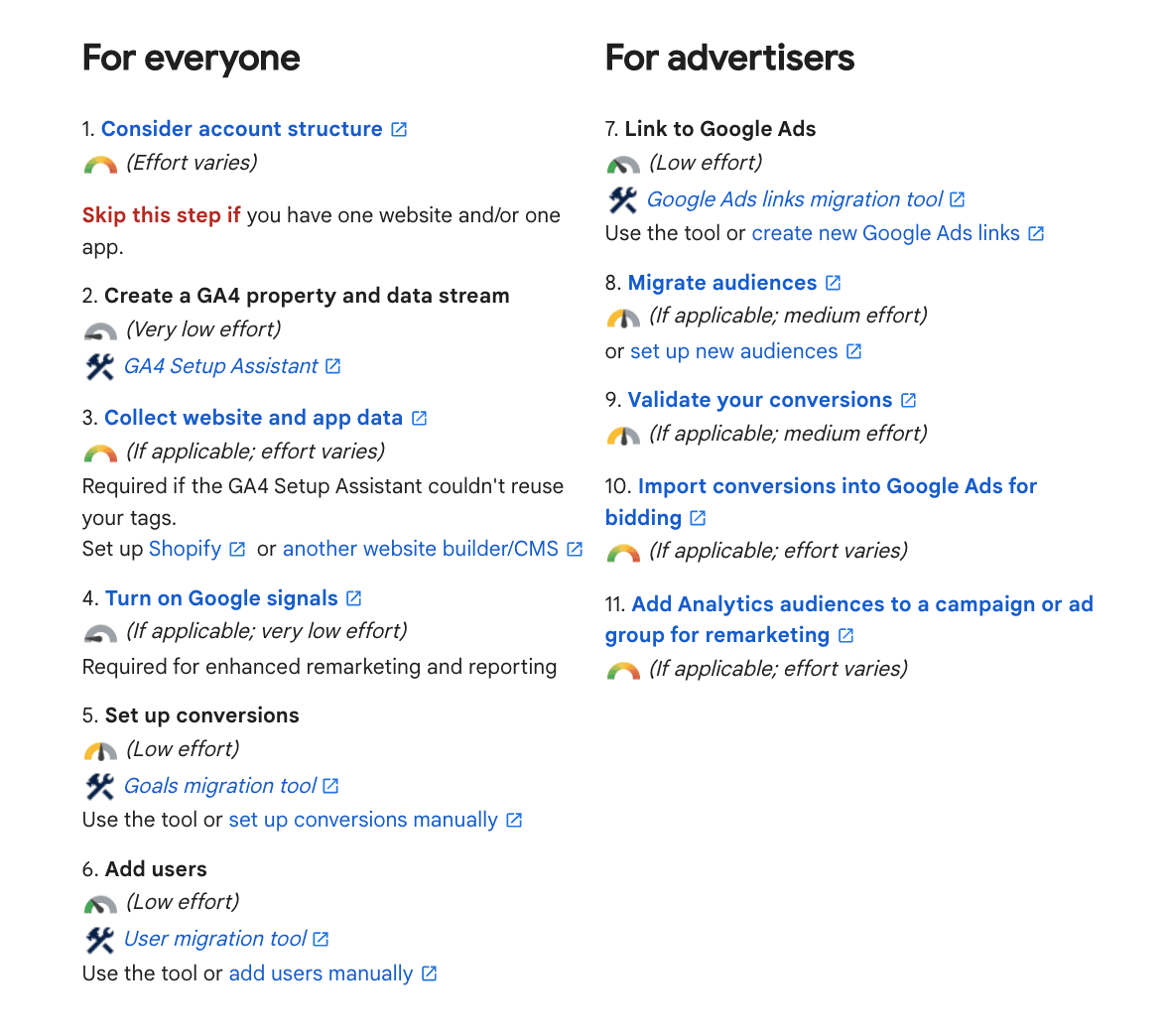
ADVERTISERS
For those businesses who don’t currently, and are unlikely to advertise in the future, skip to the EVERYONE section below.
Once you have created your GA4 property, and have added the accompanying tag to your site, another Setup Assistant, housed within the GA4 property, will become available. You can find it via Admin > in the Property column click “setup assistant,” and will provide guidance in setting up 12 features. The most pressing for advertisers being:
- Turning on (or disabling) Google Signals
- Importing Conversions from UA
- Migrating Audiences from UA
- Migrating Users from UA
- Linking to Google Ads
When it comes to “migrating audiences from UA,” advertisers with extensive audiences are in trouble because GA4 accommodates only 100 audiences on the paid side (whereas 360 allows 400). For perspective, if an account has more than 100 audiences that can’t be combined to one segment that achieves the same outcome, then Google Analytics 360 is a potential solution, as it provides more audiences. The cost of Google Analytics 360 starts out at $150,000 per year and billed at $12,500 a month (UA provided 2,000 audiences so some advertisers currently depending on vast audience arrays in UA are SOL) .
Also, audience “migration” is more manual than the term implies. Here is how Google describes the process:
“To migrate audiences, manually recreate the audiences in your Google Analytics 4 property. If you’ve created Universal Analytics audiences based on custom dimensions in your Universal Analytics property, you may need to create those same custom dimensions in your Google Analytics 4 property.”
YIKES. We have to manually recreate them.
Additionally, there are a series of steps which must be undertaken on the advertising side.
- Use Google’s tool or create new Google Ads links. You’ll need this feature to import your Google Ads links from your Universal Analytics property to your connected Google Analytics 4 property.
- Validate your conversions. Before importing your Google Analytics 4 conversions into Google Ads, Google recommends we compare them to their Universal Analytics counterparts. Having the same volume of Google Analytics 4 conversions as your Universal Analytics conversion volumes is recommended. It’s troubling in this equation that there are many factors that prevent the numbers from matching
- Import conversions into Google Ads for bidding. Once advertisers set up conversions in Google Analytics, they can import conversions into Google Ads to use them for bidding and reporting
It’s also important to note that although Google touts improved tracking and insights, without taking additional steps, certain reporting features within GA4, (as of this publication date) don’t provide the entire picture of the customer journey (more on this below). This will be important for marketers to consider when making decisions based on GA4 Cross-Device acumen.
In an upcoming post, we will provide detailed, actionable insights for transitioning from UA to GA4, which can be referenced alongside AIMCLEAR‘s UA to GA4 checklist, for advertisers and non-advertisers alike.
The good news is, it’s not necessary to complete all required GA4 setup steps in one sitting. Setting up goals, migrating users, turning on Google Signals, important third party insights, etc. can all be implemented separately after initially creating the GA4 property. The internal setup assistant can be accessed for helping with this and can be found at: Admin > in the Property column click “setup assistant.”
EVERYONE
As previously mentioned, all businesses seeking to track website performance through Google Analytics will need to create a GA4 property by June 30th. It should be said that Google is famous for delaying deadlines for various reasons, though this GA4 edict seems real and all site owners should plan on the June 30th date as firm.
To pull off changing over, Google suggests utilizing its GA4 Setup Assistant Wizard. There is most likely a notification at the top of your UA account right now that looks similar to the below, and will set you on the right path when clicking “Let’s Go” at the far right.
If you don’t find this notification, once logged into your existing UA account, you can go to “Admin > Create Account. After creating the GA4 property, teams will still have a list of chores, even if the business is not actively advertising.
Similarly to setting up the original UA accounts, you’ll need to install the GA4 tag onto your site. This can be done via GTM, utilizing the Google Analytics: GA4 Configuration tag alongside an All Pages trigger, or by manually installing the tag directly into the site.
To allow your GA4 account to track appropriately – and especially if you think your company may want to advertise in the future (if it’s not already doing so) – you’ll want to set up and connect a Google Tag Manager account if your business is not already utilizing one. Google provides a video and detailed instructions for achieving Google Tag Manager Setup.
Once you’ve created the GA4 property, and the accompanying tag, another Setup Assistant, housed within the GA4 property, will become available. Find Setup Assistant via Admin > in the Property column click “setup assistant,” and it will provide guidance in setting up its features. The most pressing for non-advertisers being:
- Adding the GA4 Tag to your site
- Turning on (or disabling) Google Signals and updating privacy policies accordingly
- Importing Conversions from UA
- Migrating Users from UA
As mentioned above, in an upcoming post, AIMCLEAR will share additional, detailed, actionable insights for transitioning from UA to GA4, which can be referenced alongside AIMCLEAR‘s UA to GA4 checklist.
The good news is, it’s not necessary to complete all these steps in one sitting. Setting up goals, migrating users, turning on Google Signals, important third party insights, etc. can all be done separately after initially creating the GA4 property. The internal setup assistant can be accessed for helping with this and can be found at: Admin > in the Property column click “setup assistant.”
CONVENTIONAL WISDOM
Here’s conventional wisdom from our marketing fellowship around the news and social media, followed by our recommendations:
This article in SEO Round Table shares one marketer’s poll revealing many marketers have yet to make the switch, but even if they have they’re currently just running GA4 in the background to collect data, while referencing UA for actual insights.
Future access to historical data is also a concern. For example, in certain situations some metrics like sessions will not match exactly within UA and GA4. So if your team utilizes year over year data, the more quickly you can begin collecting data, the more quickly you will have accurate year over year comparisons. In This PPC Town Hall episode, Optmyzer Founder Fred Vallaeys chats with guests Janet Driscoll Miller of Marketing Mojo and Charles Farina of Adswerve about this historical data conundrum along with other GA4 transitions matters .
Driscoll encourages marketers to export historical Universal Analytics data to have on hand as a fail-safe backup. She suggests using the Google Analytics for Sheets extension in conjunction with the Google API to pull 3-5 years of important metrics and reports from UA accounts.
Open a new sheet in Google Sheets > Extensions > Add-Ons > Search for and download Google Analytics.
Through this process, we also discovered a “GA4 Migrator for Google Analytics” extension, which Google advises “allows Google Analytics administrators to migrate user permissions as well as audience definitions from UA properties.”
An industry wide change such as this comes with innate frustrations and concerns, there are proclamations of silver linings, improvements and new offerings. After all, Google advises the impetus if this change is so we’re able to have better data in a world that’s moving away from cookies.
For example, in 3 Google Analytics 4 features to make up for lost Data MarTech raises awareness of GA4’s Data-Driven Attribution insights as well as its Predictive Metrics.
Based on this Search Engine Land article from Dec. 22, Google might be listening as it has taken steps to improve GA4. The article shares insights on GA4 updates that allow users to personalize the platform’s homepage and recreate audiences marketers had set-up in Universal Analytics.
The Explore tab, which was previously offered only to premium customers, will now be available to all GA4 users. Among other things, this feature allows marketers to drill down into segments and to visualize audiences. For example, an advertiser can use this feature to see how large the audience is, how it overlaps with other audiences.
What About Google Analytics 4 Alternatives
Google’s mandate has many businesses and marketers considering alternatives. Jamie Cohen sums things up pretty concisely:
In this candid post, Jill Caren is right there too, “For me, it is goodbye GA, hello Clicky my old friend,” she says.
In addition to Clicky, the “old friend” to which Caren has decided to return per the above, here are links some free GA4 alternatives as shared by Cohen and others:
Matomo (https://matomo.org/)
Piwik (https://piwik.pro/)
Plausible (https://plausible.io/)
Fathom (https://usefathom.com/)
Split Bee (https://splitbee.io/)
Simple Analytics (https://lnkd.in/e9E8i9pW)
Umami (https://umami.is/)
In an effort to represent all sides, we did find a comment on LinkedIn touting GA4 accolades, with a reply from Carol Lawson that gives pause to our Google expectations (even if Google itself is responsible for creating them).
AIMCLEAR RECOMMENDATIONS
The GA4 switch is imminent, and beginning your data collection as early as possible is paramount. So if you haven’t already, get your Google Analytics 4 platform setup. AIMCLEAR has created this GA4 checklist as a guide.
Aside from taking the necessary actions to implement GA4 and go through the outlined steps to set up audiences, conversions tracking, etc. At the moment, we feel there are four main considerations for performance marketers:
Audiences:
Entities with extensive audience lists are going to have their work cut out for them. As mentioned above, GA4 allows for only 100 vs. the 2,000 allotted by UA. Advertisers in this situation will want to begin assessing the relevancy of outlined audiences and will likely want to begin researching alternatives sooner, rather than later.
Historical Data:
In addition to the steps outlined above from transitioning to Google Analytics 4, it’s worth noting that companies should consider protecting historical metrics of value.
Google has advised UA will be accessible for six months following June 30th, 2023. Meaning, you should have access to historical data for at least that long. As of this writing, however, there has been no mention of what will happen after that time.
Therefore, we recommend that digital teams and leadership consider metrics and KPIs routinely reviewed, pull this information and save it.
It’s important to consider how you segment the data when exporting. For example, if you export at monthly or weekly intervals, you will not have the ability to query and analyze data at a daily time frame in the future. Although, exporting data at a daily increment will significantly increase the amount of data you are exporting and saving.
If your company utilizes databases like Big Query, Oracle, PostgreSQL, etc. it’s best to load the data into these databases to be able to query in the future.
If your company does not have access to database storage, at a minimum you can export raw data from UA and save ideas as a .CSV. If need be, that data can later be uploaded into a database, etc.
Understanding Google Analytics 4 Cross-Device reporting is flawed unless user ID tracking is implemented:
While Google lauds improved Cross-Device reporting as one of GA4’s benefits, Marketers should take note that, by default, more than half of mobile users will be excluded from Cross Device Reporting insights unless User ID tracking is set up.
According to Statista, iOS systems account for 55% of the mobile market. Google Signals however, does not support iOS 14+ devices. Apple estimates that 85-90% of iOS devices are now running these systems. So from the get go, Cross-Device Reporting is skewed as it will focus on the device-to-device journey of only approximately 45% of the mobile market unless the User-ID feature is set-up.
A step for setting up the User-ID feature is included in the GA4’s internal Setup Assistant checklist of features. However it is under the “Advanced setup” section labeled as “optional,” which is easy to overlook if you don’t think it’s necessary (and it is if you want a full picture of your customer’s Cross Device journey). Entities looking to set up User-IDs so that iOS data is included in Cross-Device Tracking will need to manually adjust the gtag according to Google documentation.
Privacy Policy:
At a minimum, organizations will want to review current privacy policies based on the decision to utilize Google Signals.
By launching Google Signals (which is required if users want the benefit of Cross Device Reporting and Remarketing), site owners agree to the Google Advertising Features Policy, This means many businesses may need to adjust their privacy policies accordingly.
In future posts AIMCLEAR will seek to uncover privacy concerns related to Google Signals and implementing the User ID feed into GA4 so that iOS devices are included in Cross-Device Tracking.
Let’s Go
As notifications suggest in Universal Analytics accounts that have yet to create a GA4 counterpart – “Let’s Go.” Where marketers go – whether they stick with Google despite mandates and uncertainty, or forgo familiarity in hopes of stability and transparency ” will be an interesting journey to watch.