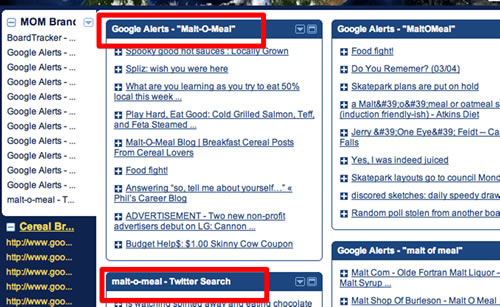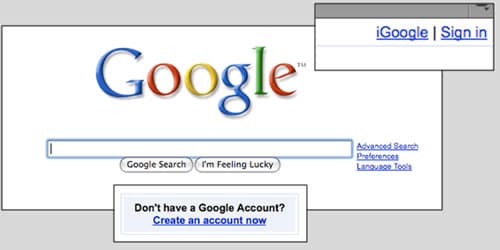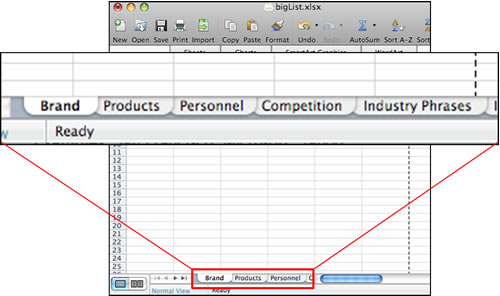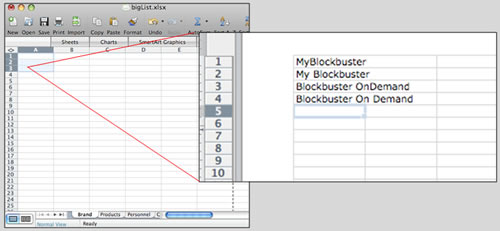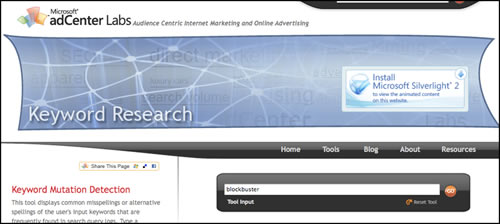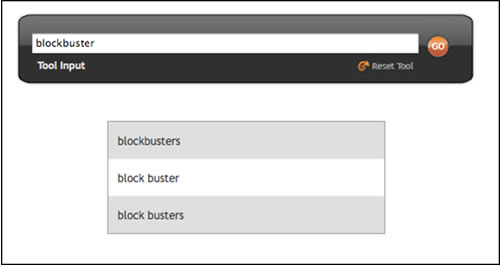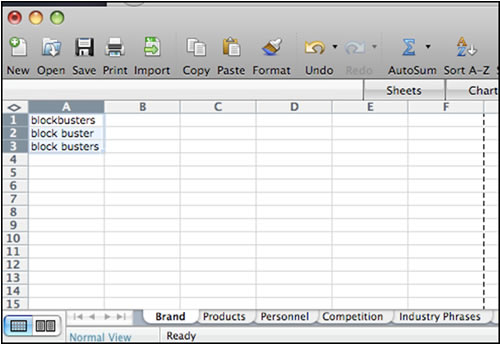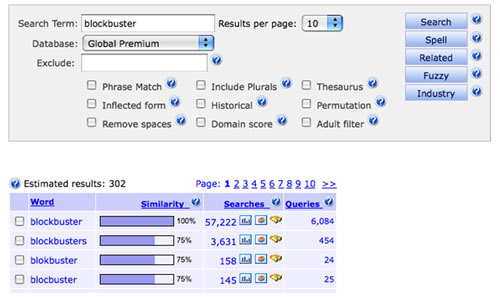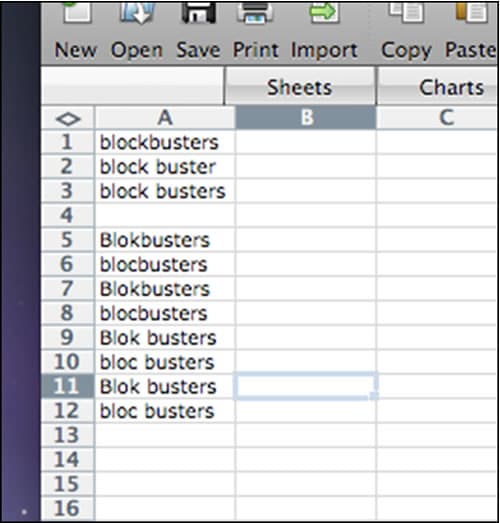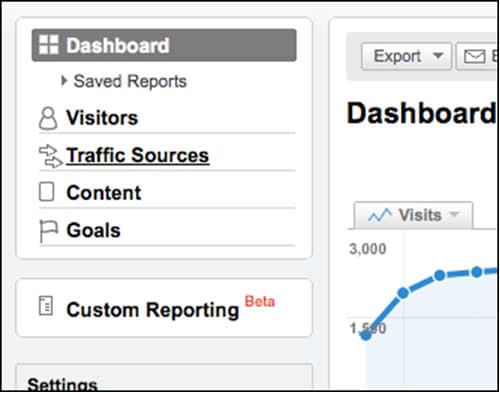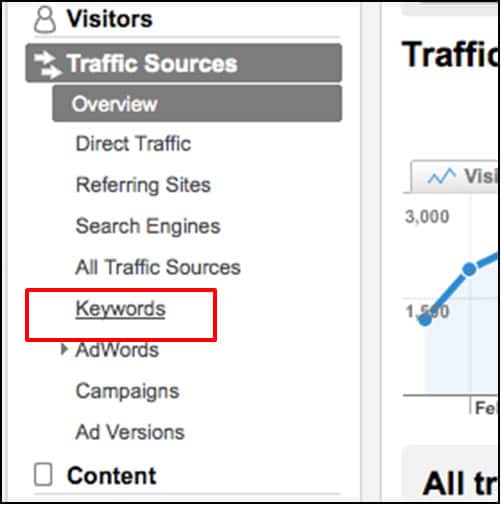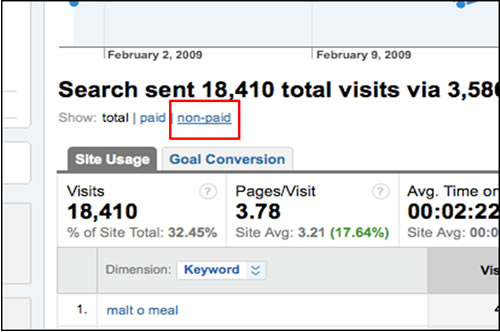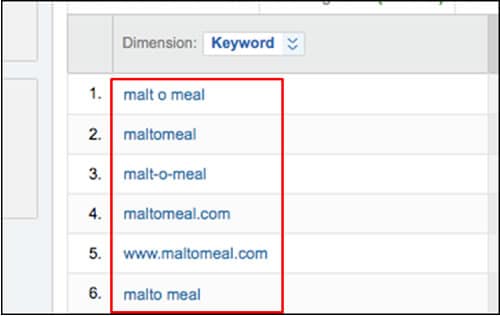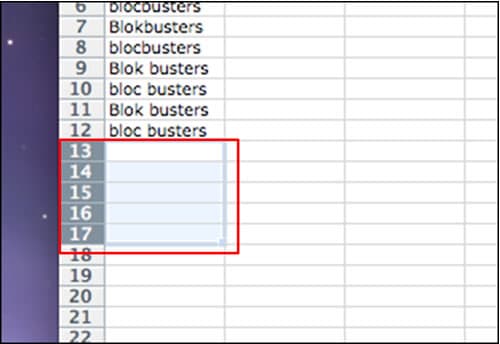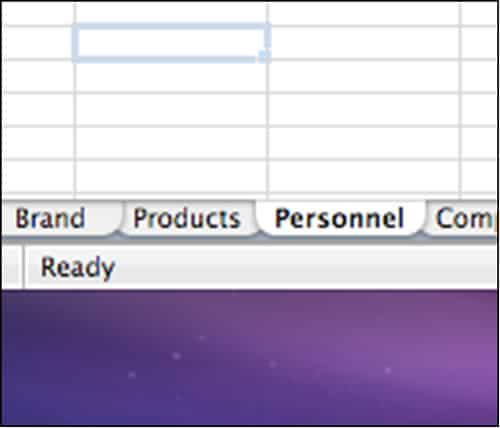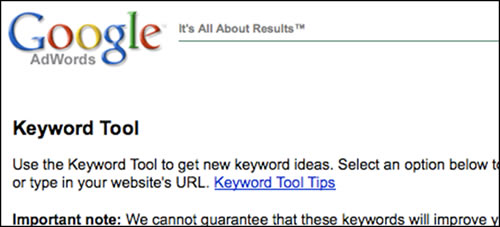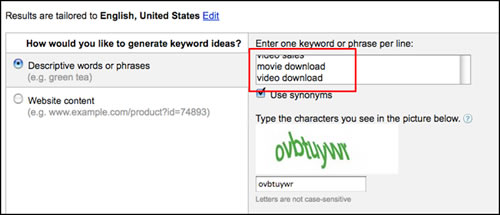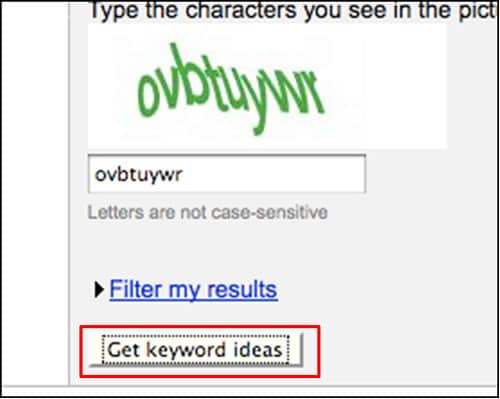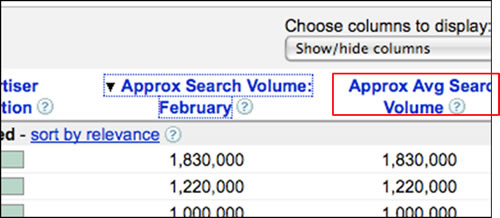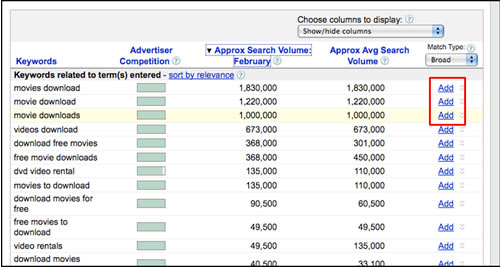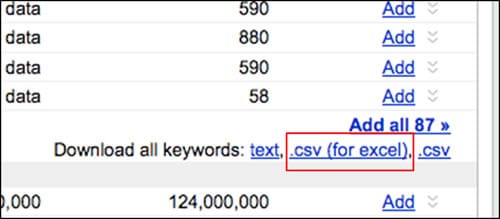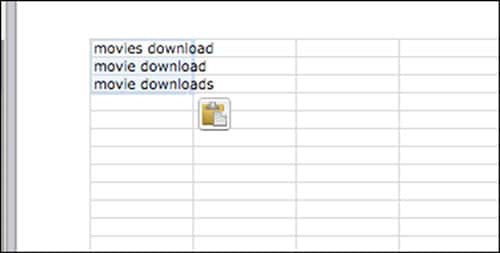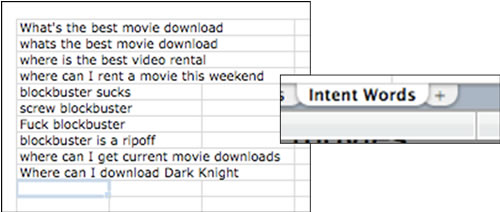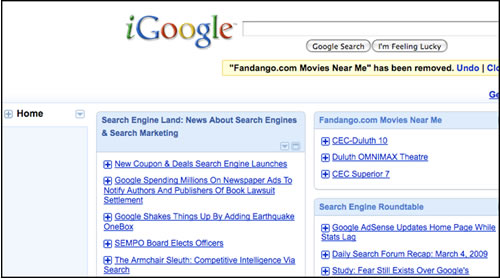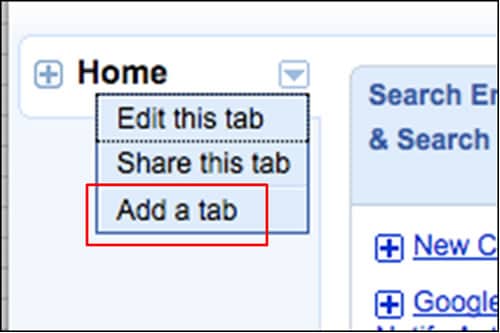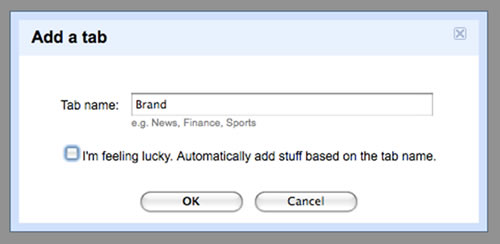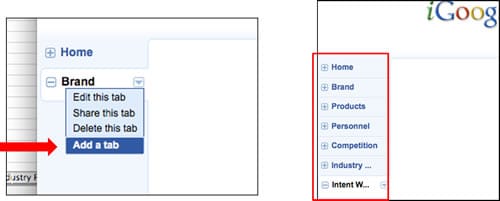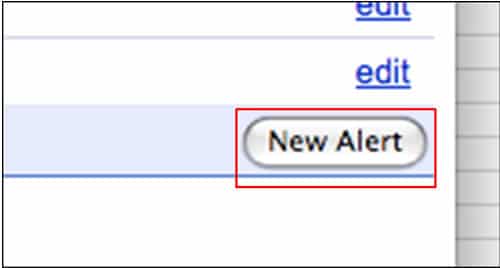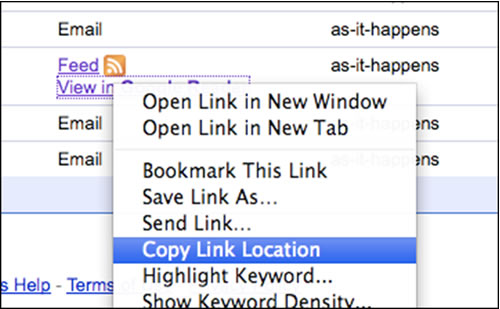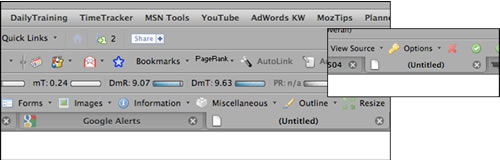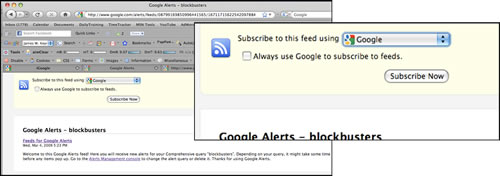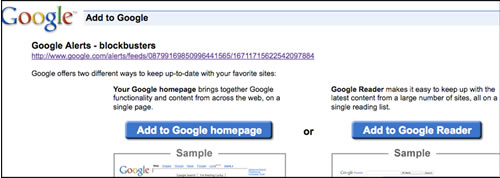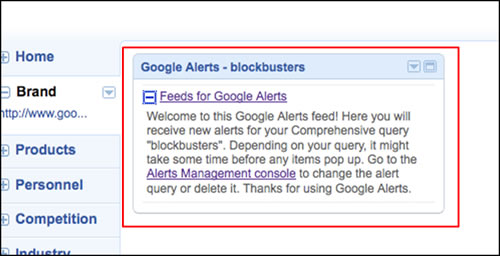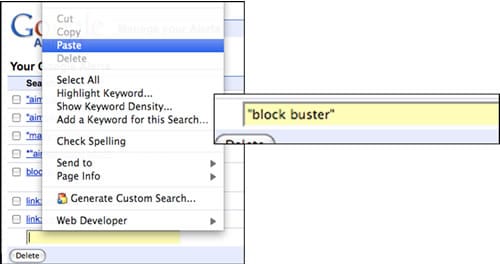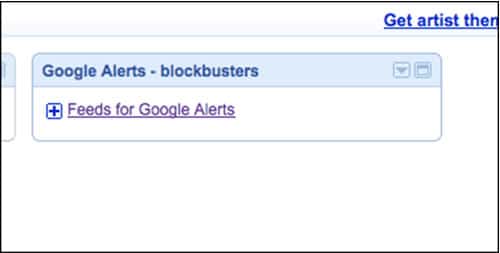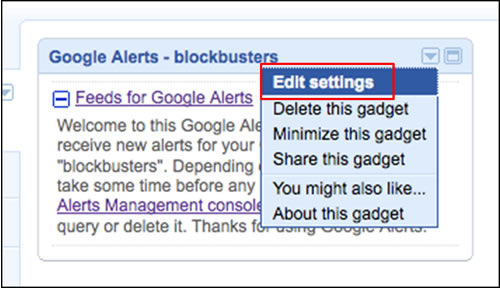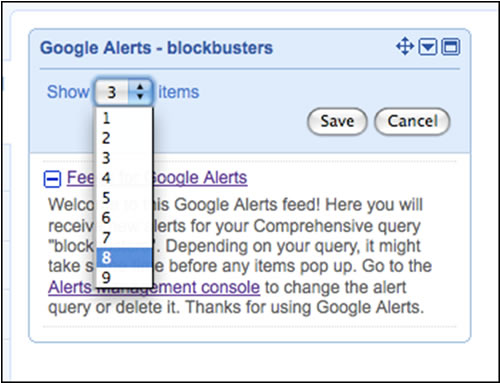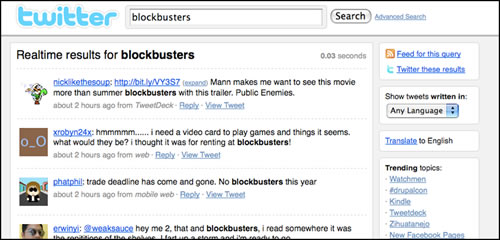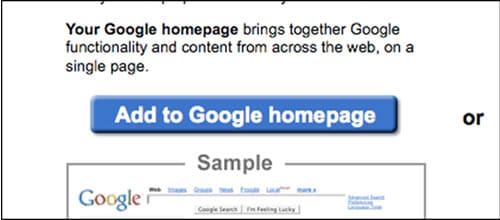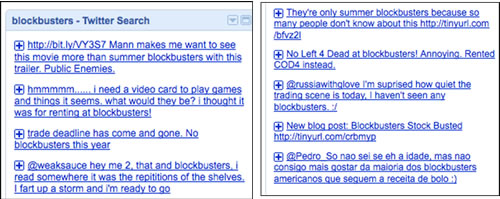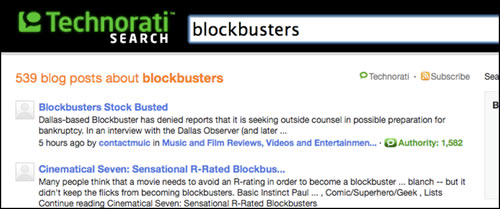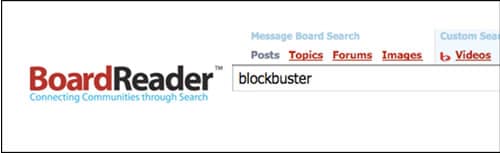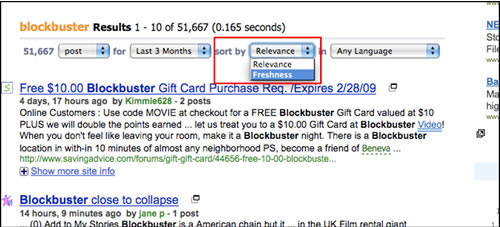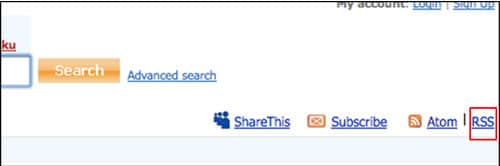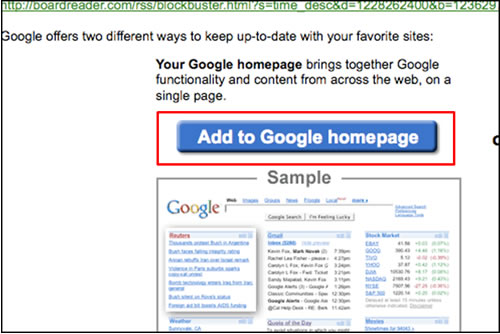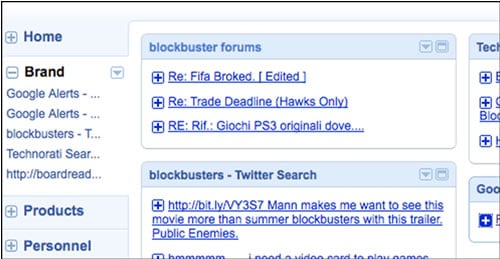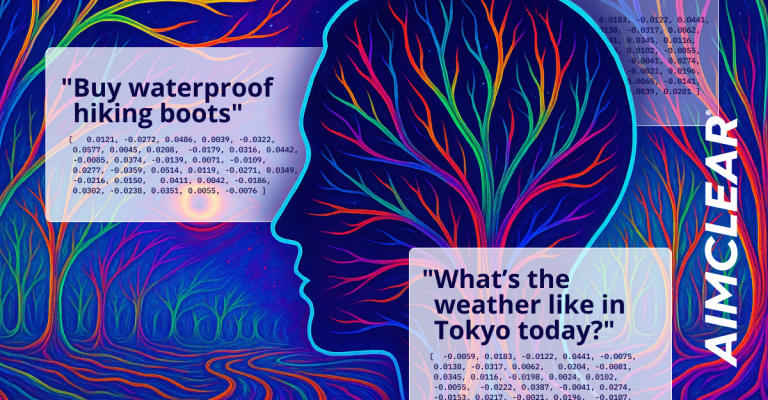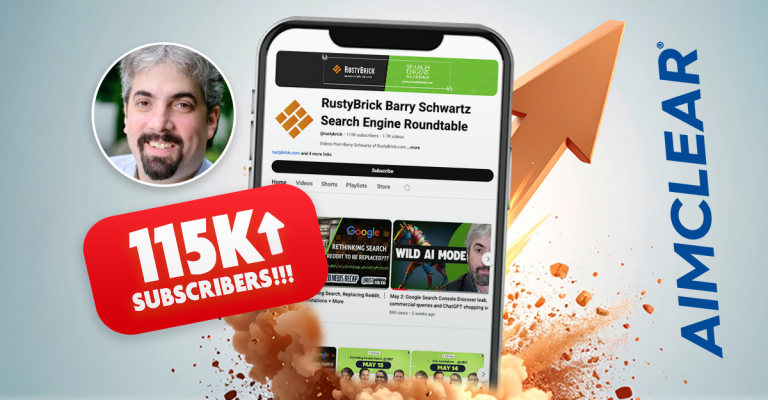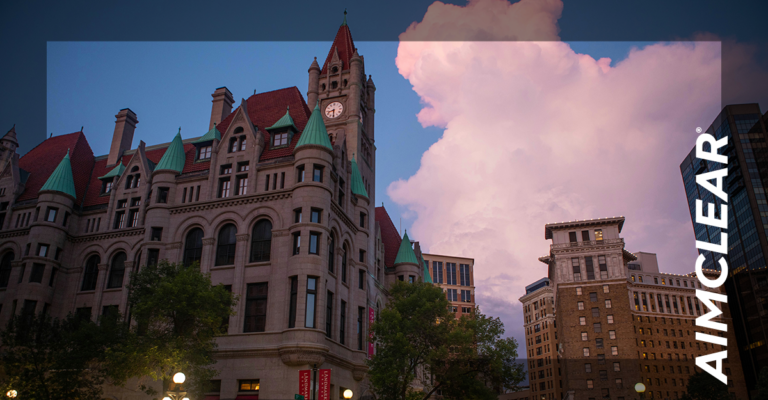An essential aspect of any reputation management job, is monitoring the never-ending flow of content germane to our client. Most often the keyword monitoring “Big List” includes brand, products, C-level executive names, intent phrases and competitors’ keyword permutations.
This post is a guerrilla tutorial for building a totally free reputation monitoring dashboard, suitable for personal/corporate use or reselling to an agency client. You’ll be able to easily build a tool where nobody can even whisper your business keywords, in a positive or negative light, without your awareness.
Just about everyone subscribes to Google Alerts, free & comprehensive (news, blogs, video, web, groups) alerts by email for newly indexed keyword instances. Things got exciting for reputation monitoring pros recently when big G rolled out SERPs notifications by RSS. Now any newly indexed Google keyword instance can be monitored from the comfort of your favorite feed reader.
Other significant channels offering keyword level subscriptions, include Twitter and other content indexing services. While this tutorial uses free Google products:
It’s the ethic of monitoring indexed keyword instances from multiple channels in an organized system of feeds, and delivering the results as actionable insights by feed reader dashboard, to quickly discover threats & opportunities.
This is what the end result will look like, a tabbed iGoogle dashboard, graphically customizable and suitable for professional monitoring.
While there are industry standard paid reputation monitoring tools sporting cool features, any person or business will made more powerful having someone in the shop able to wire this free puppy up. After constructing the dashboard outlined in this tutorial, use whatever feed reader you like. Again it’s the ethic of comprehensive monitoring by feed that matters here. Let’s get started:
——–
Create a Google account if you don’t already have one.
——–
Open an Excel document and create tabs, segmented by the following reputation monitoring categories: “Brand,” “Product,” “Personnel,” “Competition,” “Industry Phrases” & “Intent Words.” We’re going to make the Big List of keywords to monitor.
——–
Paste “correct” (the way you say it) brand name permutations into the ‘Brand’ tab. This is the easiest step of all.
——–
Open a web browser and navigate to MSN Keyword Mutation Detection Tool. Set a bookmark, you’ll be visiting this tool again.
——–
Type in or paste the first brand name keyword on your list. Go
The returns common iterations of a keyword. Copy them.
——–
Paste them into the brand tab on the Big List. Run the MSN Keyword Mutation Detection Tool again on the next correct brand word. Run them all. Paste them into the Big List.
——–
Trellian Keyword Discovery a paid service, has my favorite misspellings engine, which we sometimes use at this point.
However you can totally get by without paid tools. Finding hacks of your brand keywords is pretty obvious business. Try stream of consciousness brainstorming and don’t be afraid of being silly. I can nearly always duplicate KW discovery misspellings by just free-forming. Add these brand name keyword permutations to the Big List.
——–
Another great place to find insight regarding brand permutations is the organic analytics from your site. Here we drill into ever-ubiquitous Google Analytics. (Of course you actually have to have been running analytics on the site prior) Click on Traffic Sources.
——–
Click “Keywords”
——–
View traffic from paid and non paid brand search keywords. Select non-paid for organic. [Please note: PPC data on phrase or broad match keywords often yields useful permutations as well.]
——–
Grab any heretofore undiscovered permutations by copying.
——–
Paste in any brand keywords noted from analytics to the Big List. Now it’s safe to say that we have most brand permutations.
——–
When done with brand keywords, repeat this process for every product to populate the Products Tab of the Excel Big List. Sure it’s time consuming, but take the time and it will be well worth the effort.
Do the products tab of the Big List now…
——–
Update on Progress! There are 4 tabs on our big list remaining,“Competition,” “Personnel,” “Industry” & “Intent.”
——–
“Personnel” Tab of Big List
“Personnel” refers to C-Level executives, public spokespeople or anyone else we’d like to monitor. Often times this includes competitors primaries. There’s no need to go crazy with misspellings unless someone’s name is complicated. Just be sure to call “Russ” “Russell” and other extremely obvious nicknames. In our experience, overdoing scan-width does not equal finding much more dirt.
——–
“Competition” Tab of Big List
Monitoring your competition is useful for defending your own brands and products. We keep an eye on competitive brands by the same segments by which we monitor our own: “Brand,” “Product,” “Personnel,” etc…
- Discover competitors’ promotional efforts as soon as possible
- Find their weaknesses, liabilities and advise your marketing efforts to best exploit the information.
- Learn about new important products and product categories.
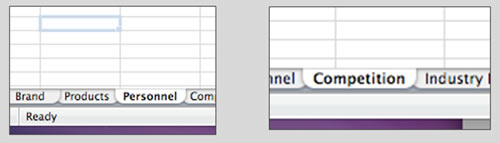
Finding Industry phrases is by classic keyword research process. Fire up the External Google Keyword Tool. We’ll this Google PPC inventory tool to find keywords SO commonly searched for, that they can be considered an “industry category” word. Short Short Short Tail = Industry
——–
Finding Category Words
——–
Type in as many categories as you know about in regards to your business. When in doubt, use a thesaurus (for stemming). Make sure to check the “Use Synonyms” box, which will add Google’s stemming insight to the results.
——–
“Get Keyword Ideas” after confirming that you’re human.
——–
Click on “Sort by average volume.”
——–
Add the top 3-5 to the keyword bucket. They’re your industry category words for the Big List.
——–
Export to spread a .CSV file.
——–
Copy From Exported Spread Sheet and Add To Big List Under the Industry Tab.
——–
The final tab for this dashboard build is for “Intent” phrases. Think about different ways customers say “you’re great,” “you suck” or ask for information with longer phrases. There’s no need to go crazy with variations on the same keywords (singular, plural, etc…). Intent phrases are very long tail in themselves.
——–
Building the Dashboard
Now leave the Big List aside. Open your igoogle dashboard. (Make sure you’re logged into Google and go to http://www.google.com/ig.) If you already use iGoogle, you’ll see your iGoogle homepage. Don’t worry, you won’t lose it. This is as simple as adding new tabs in iGoogle, corresponding to the Big List tabs in the Excel doc.
——–
Add a New iGoogle Tab
——–
Name the Tab “Brand.”
——–
Create New iGoogle Tabs to Match the Big List Excel Tabs
——–
Now it’s time to set up our keyword feed subscriptions. Set Up First Google Alert. Go to Google Alerts and click “New Alert.”
——–
Type or paste in you first word. Sorry you have to set these up 1 at a time for EVERY word on all tabs. 1 Word at a time, starting with you brand keywords, create alerts. Choose “comprehensive” meaning all Google channels. Choose the “feed” and “as it happens” options.
——–
Right click and copy the link location of the of orange RSS button
——–
To get around a Google bug in some browsers, “clean” the URL you just copied by opening new FireFox tab.
——–
Paste in URL copied from RSS button and hit “return.” (This cleaning step is only needed, for some odd reason, when using Google.)
——–
“Subscribe to this feed using “using Google” as feed reader. Check “Always use Google to subscribe to feeds” and click “Subscribe Now.”
——–
Select “Add to Google homepage.” “Google Homepage” is another word for iGoogle.
——–
Congratulations, you’ve created your first iGoogle reputation monitoring gadget. You’ll see the new gadget added to the iGoogle dashboard on whatever tab you have selected. Cool!
——–
Create Alert for next word on the Big List.
——–
We’ll review. Let’s go through the steps again to add a Google Alert to iGoogle for your second brand word. Click “New Alert.”
——–
Paste your next word into Google Alerts. Note: Two or more words require quotations.
——–
You know the drill!
The options are: Comprehensive, Feed, As it Happens, then click “Create Alert.”
——–
Copy address of orange RSS button with right click.
——–
Don’t forget that pesky Google Bug! Clean the URL, open new FireFox tab and paste the URL.
——–
Paste in URL copied from RSS button. Hit “return” on your computer’s keyboard.
——–
Add to Google homepage.
——–
New reputation monitoring gadget in iGoogle.
——–
FYI, There are cool gadget settings, available by clicking on any gadget’s little down facing triangle. Edit your settings.
——–
Increase the number of feed Alerts displayed.
One by one, add all the words on the Big List to the appropriate iGoogle tab.
——–
Other search services (other than Google) offer keyword level subscriptions. Twitter is quickly becoming an essential channel to monitor. Navigate to https://search.x.com.
It’s really easy to subscribe to twitter search feeds using iGoogle. While there’s standalone API applications like TweetDeck to watch feeds real-time. Many business folks want Twitter chatter included in their dashboard next to Google alerts.
Search for your keyword in Twitter Search.
——–
No need to clean, just click on ‘Feed for this query’
——–
Add to Google homepage (iGoogle)
——–
The gadgets are beginning to add up.
——–
Technorati is another blog search service, where posts are indexed that sometimes Google does not pick up. Not every blog is in Google blog search. Technorati offers keyword level subscriptions by RSS. Subscribe to the entire Big List in Technorati.
——–
What you can’t see can hurt you. Hidden behind user names and passwords, some forums and message board communities don’t allow Google to index them. Some push to opt-in to board aggregation services making these walled Garden sites’ chatter searchaable and, you guessed it, subscribed by feed.
BoardReader is a useful search utility, forums opt in to, that picks up keyword mentions that Google does not see.
Search BoardReader for a keyword.
——–
Once results are returned, sort SERPs by “Freshness.”
——–
Click on RSS button
——–
You know the rest!
The board reader results are on the iGoogle dashboard not too.
——–
There you have it, your sweet reputation management dashboard is beginning to fill out.
——–
Interpretation tips:
- Skim the dashboard at pre-defined intervals.
- Don’t click on every link.
- Hover over to get text abstract, follow if relevant, use your brain and check it out!
- Ignore spam as much as possible.
- Set up mission critical keywords as email alerts for archiving and fast notification. Subscribe to any keyword twice, once by feed and once by Google Email Alert. Not every channel provides email alerts. Third party tools make it possible in some channels like TweetBeep does for Twitter.
- Each search channel has a somewhat unique method to generate feed subscription links for keywords, including 3rd party tools to create RSS feeds for keyword level searches. Just figure out how to add new channels.
- Remember, iGoogle is just one feed reader. Use the reader of your choice if you already have a comfort level.
- iGoogle can be customized graphically with Artist Themes and Developers Tools. It’s actually pretty amazing to have tools like this totally for free.
The author wishes to thank @matt_peterson and @mannyrivas for their excellent help in authoring this tutorial.